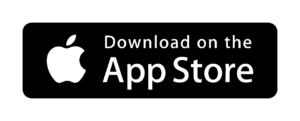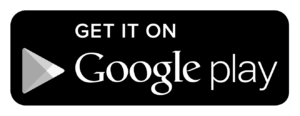Client Resources
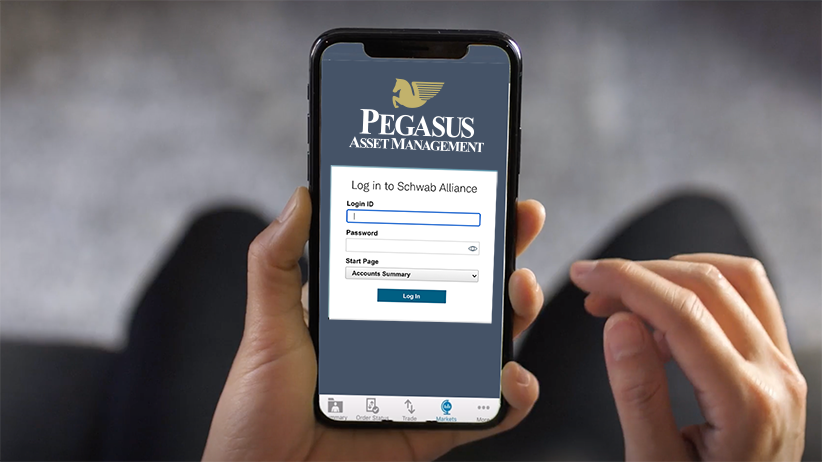
Pegasus Client Portal
Allowing our clients to exchange documents with us in a secure manner

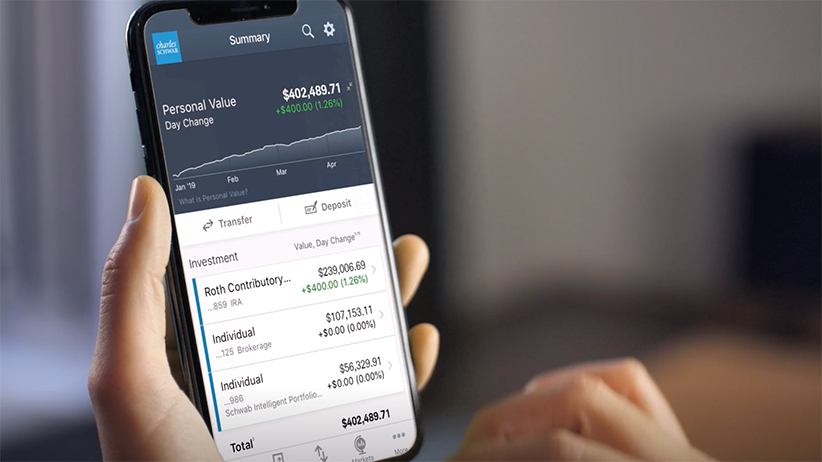
Money Movement
Instructions for deposits, withdrawals, and electronic transfers
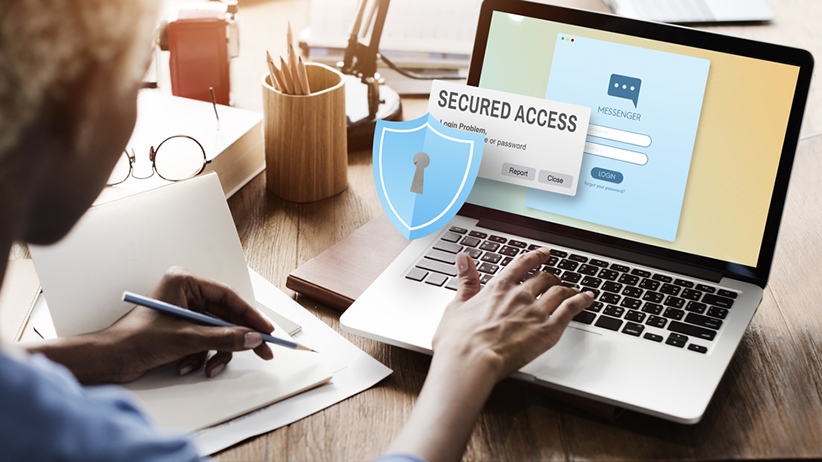
Responding to a Data Breach
Tips for preventing fraud and responding to a data breach
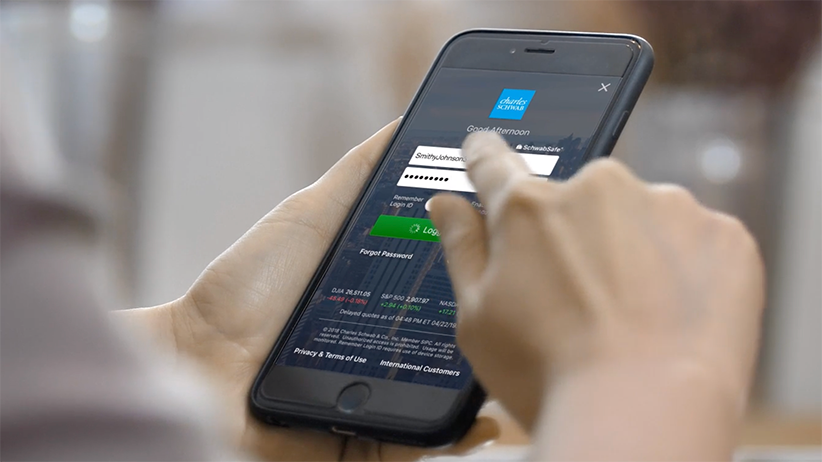
Schwab Alliance
- Enroll in paperless delivery of Statements, Trade Confirmations, Tax Forms and Shareholder Materials
- Digital onboarding and digital signatures including DocuSign
- Modify Contact Information
- Access 10 years of Document History
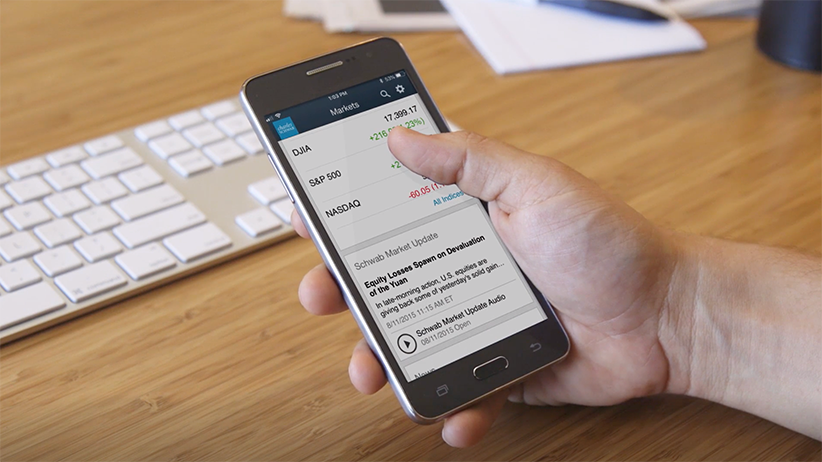
Access Schwab Video Library
Watch how-to videos that help you get even more from working with us.
From the home page, click the “Move Money" tab, then click “External Accounts”.
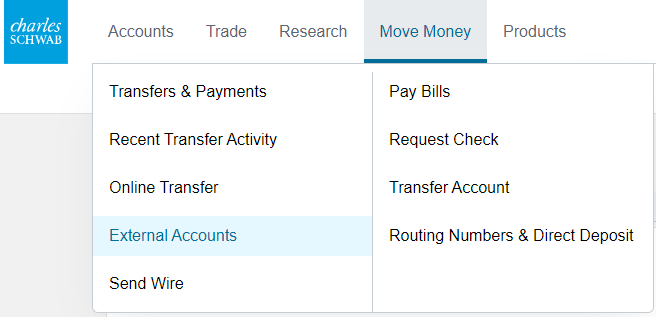
Select “Add Account”.
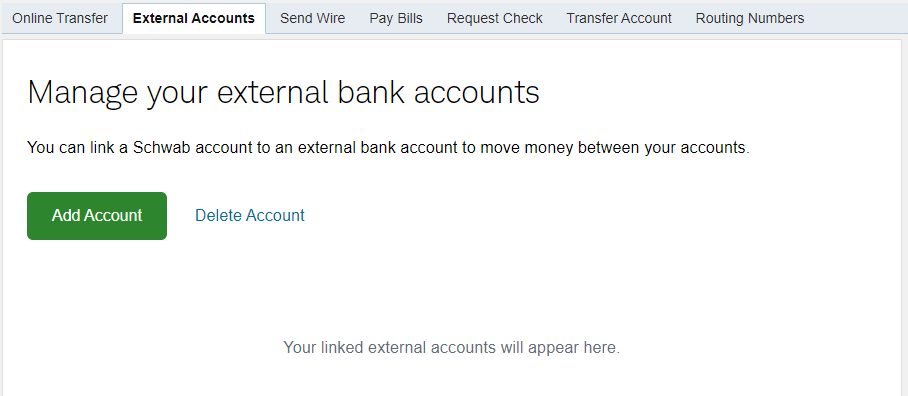
Click “Select Account” and select the Schwab account you want linked to your external bank account. Then press “Continue”.
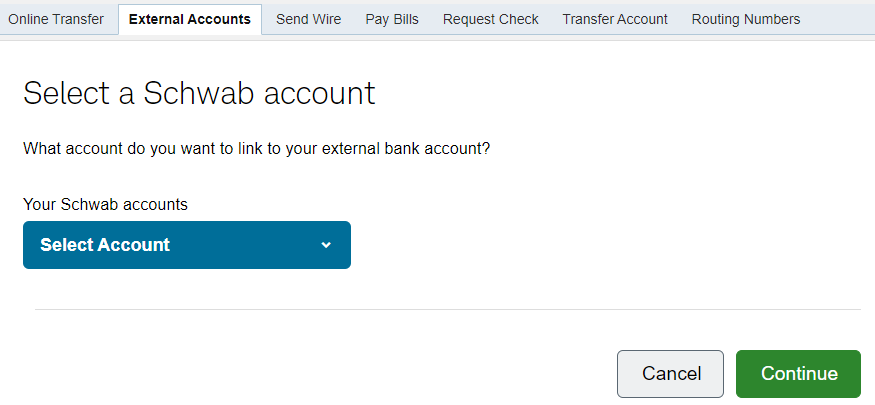
Review the "How we use your bank account information" disclosure and click "Continue".
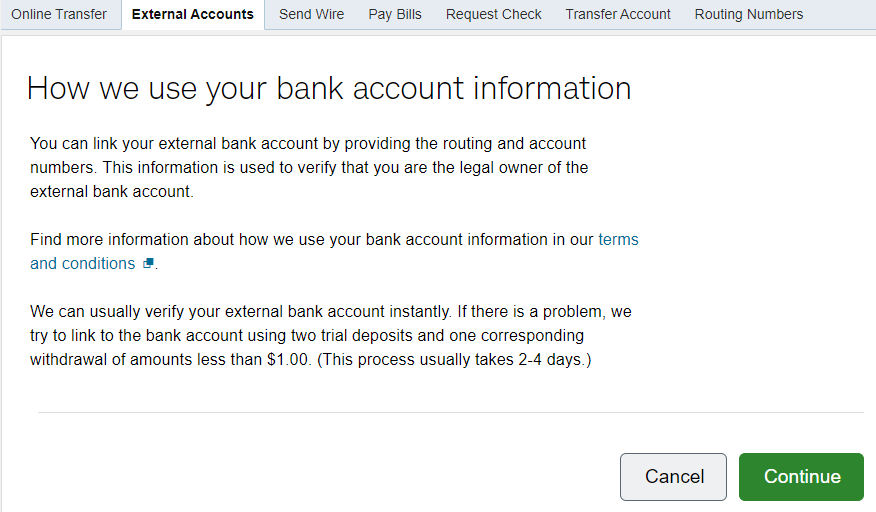
Add the external bank account information requested, check the box to agree to the terms and conditions and click “Continue”.
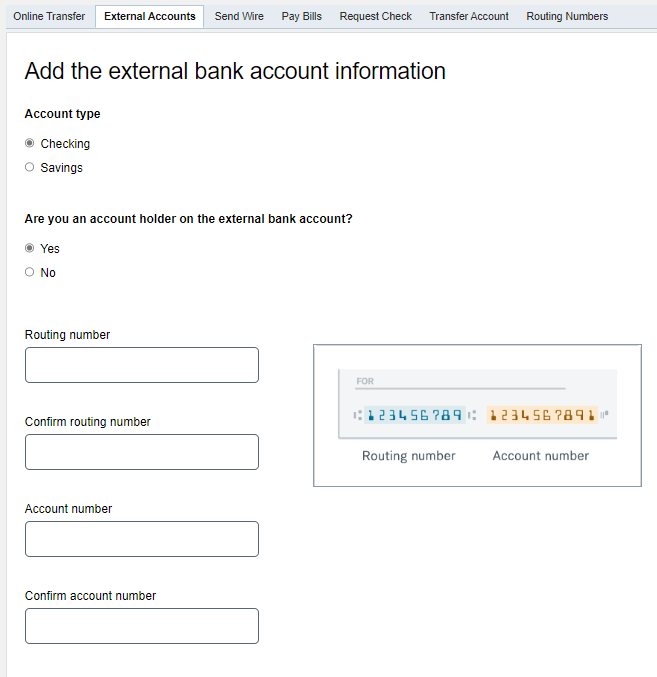
Once the above setup is complete, you can log on to Schwab Alliance and use the “Move Money” tab to transfer money between your brokerage account and your external checking account.
Schwab Mobile App Check Deposit
Go to Schwab Mobile App Check Deposit.
Open the App, from the Summary screen tap the button labeled “Deposit”, select which account you want to deposit into, enter the amount of the check, take a photo of the front and back of the check, then submit by pressing “Deposit”.
The check should be made payable to the account name (and number if possible).
The client should endorse the back of the check and write “For Deposit Only Into Account #xxxx-xxxx” (write their account number).
Mailing a Check for Deposit
The check should be made payable to the account name (& account number if possible).
Regular Mail:
Charles Schwab & Co., Inc.
P.O. Box 2380
Omaha, NE 68103
Overnight Mail:
Charles Schwab & Co., Inc.
200 S 108th Avenue
Omaha, NE 68154
Phone # 1-800-515-2157
Client Portal Instructions
To Download Documents from the Client Portal:
- Click on the Documents tab at the top of the screen
- Click “All Documents” in blue on the left side of the screen
- Click a check mark next the documents you want to download
- Towards the top in the blue box, click on the down arrow next to the word “Action”
- Click “Download” & follow your computer’s prompts for a downloaded document
To Post Documents to the Client Portal:
- Click on the Documents tab at the top of the screen
- Click “All Documents” in blue on the left side of the screen
- Click on the down arrow next to the word “Action” in the blue box
- Click on “Post Documents”
- Select the file to upload
- Click “Post” on the bottom right